Adding BACnet Devices by Network Discovery
After configuring a BACnet channel, search for any BACnet devices communicating through that channel and add them to the configuration database by performing a network discovery.
The Network Discovery action automatically creates a separate network for the BACnet/SC communication and for the BACnet/IP communication, using the network numbers you have set up in the channel configuration. It also creates separate BACnet networks for devices on other network segments (behind IP routers).
To discover the BACnet devices on a channel:
- Open Workbench and in the Project Explorer pane, expand your project > Data Connectivity > BACnet > Channels.
- Right-click the desired channel and select Network Discovery.
-
Set the search parameters in the Network Discovery Options section, and then click Start Discovery. Learn more
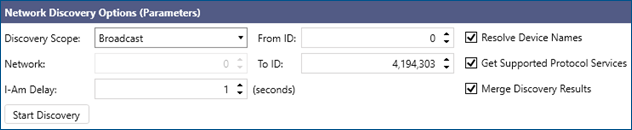
-
(Optional) When the list of discovered devices appears in the Network Discovery Results section, use the checkboxes in the first column to select the devices to be added to the configuration database.
Click in the column headings and use the filtering options for easier selection.
in the column headings and use the filtering options for easier selection.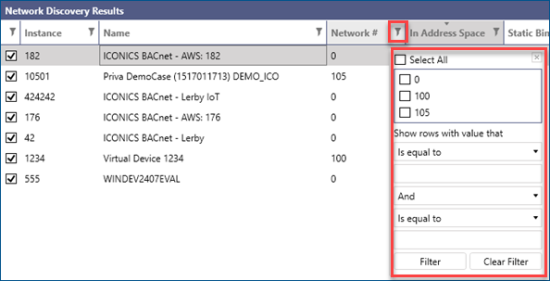
- Select the devices to be stored with the static binding information.
- (For advanced users) In the Get Properties column, select the devices to be scanned for the available properties during the object scan.
-
Do one of the following to finish adding the new devices to the database:
- Click Advanced Filter to customize the settings for the object scan of the discovered devices. Learn more
- Click Finish to scan all selected devices for objects and add them to the database.
When the process finishes, you can see the added devices and their objects in the Project Explorer.
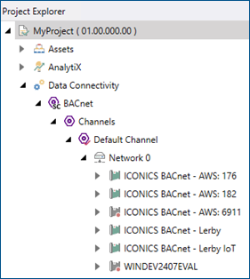
If needed, you can repeat the network discovery at any time, or you can manually add devices to the existing network structure. Learn how